Shipments become available in the Pending Shipments list when the
associated Fulfillment Request is at least in the In Progress status.
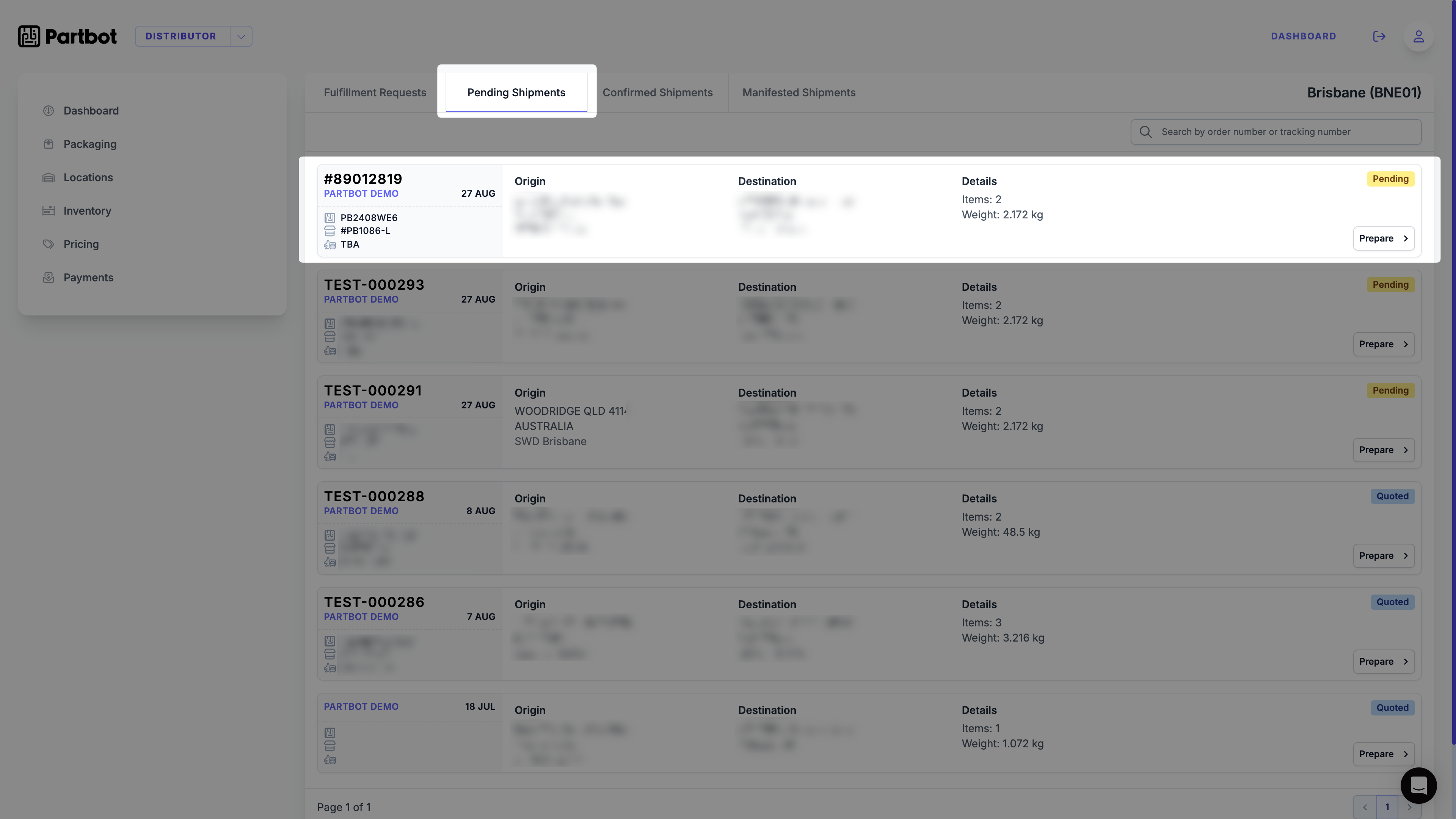
📦 Key Features of the Pending Shipments Screen
1️⃣ Shipment List Overview
Each row in the Pending Shipments list provides key details about an individual shipment:| Field | Description |
|---|---|
| Distributor Order ID | The associated distributor order ID. |
| References | Associated references for the shipment (Parbot Tracking Number, Store Order Number, Carrier Tracking Number). |
| Date | The date the shipment was created. |
| Origin | The warehouse or sender location for the shipment. |
| Destination | The delivery address for the shipment. |
| Details | Summary of item count and total weight for the shipment. |
| Status | Status of the shipment: Pending or Quoted. |
2️⃣ Search and Filter
At the top-right of the screen:- Search Bar: Allows users to search for specific shipments by order number or tracking number.
- Pagination Controls: If there are multiple pages of shipments, users can navigate between them using the pagination controls at the bottom.
3️⃣ Actions: Prepare Shipment
- On the right side of each shipment row, there is a Prepare button. Clicking the Prepare button takes the user to the Shipment Preparation page.
- The preparation page allows users to review shipment details, pack items, and confirm bookings.
🛠️ How to Use the Pending Shipments Screen
-
Search for a Shipment:
- Use the Search Bar to quickly locate a shipment by its order or tracking number.
-
Prepare the Shipment:
- Click the Prepare button next to a shipment to begin the preparation process, where you can pack items, confirm details, and book the shipment.