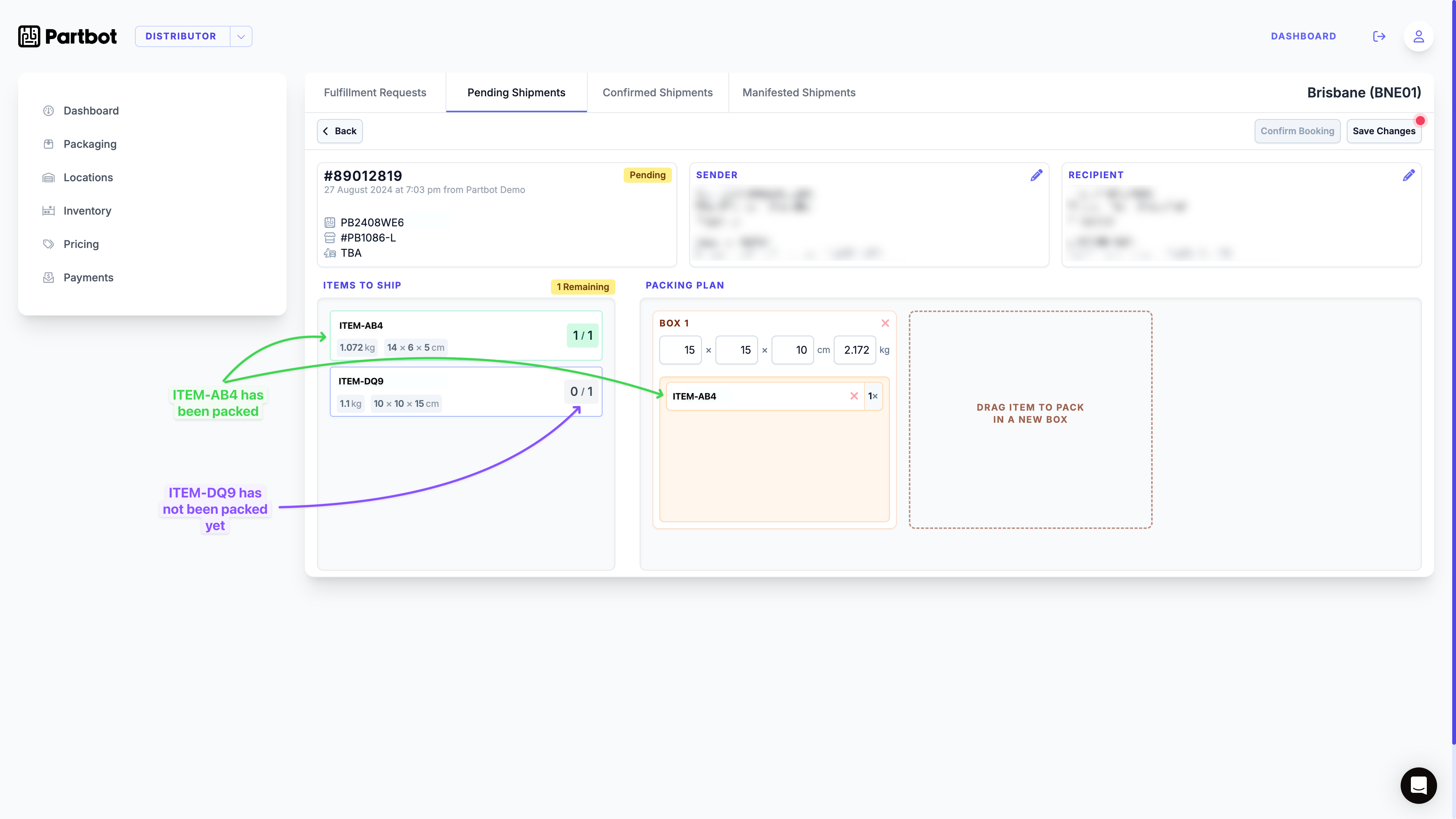The Pending Shipments screen allows distributors to review, edit, and confirm shipment details. It provides a clear view of the shipment items, packing plan, sender and recipient information, and the ability to save changes before confirming the booking. This ensures that all shipping details are correct before dispatch.
Make sure to confirm all weights, dimensions, and addresses before booking the
shipment. Once confirmed, changes may not be allowed.
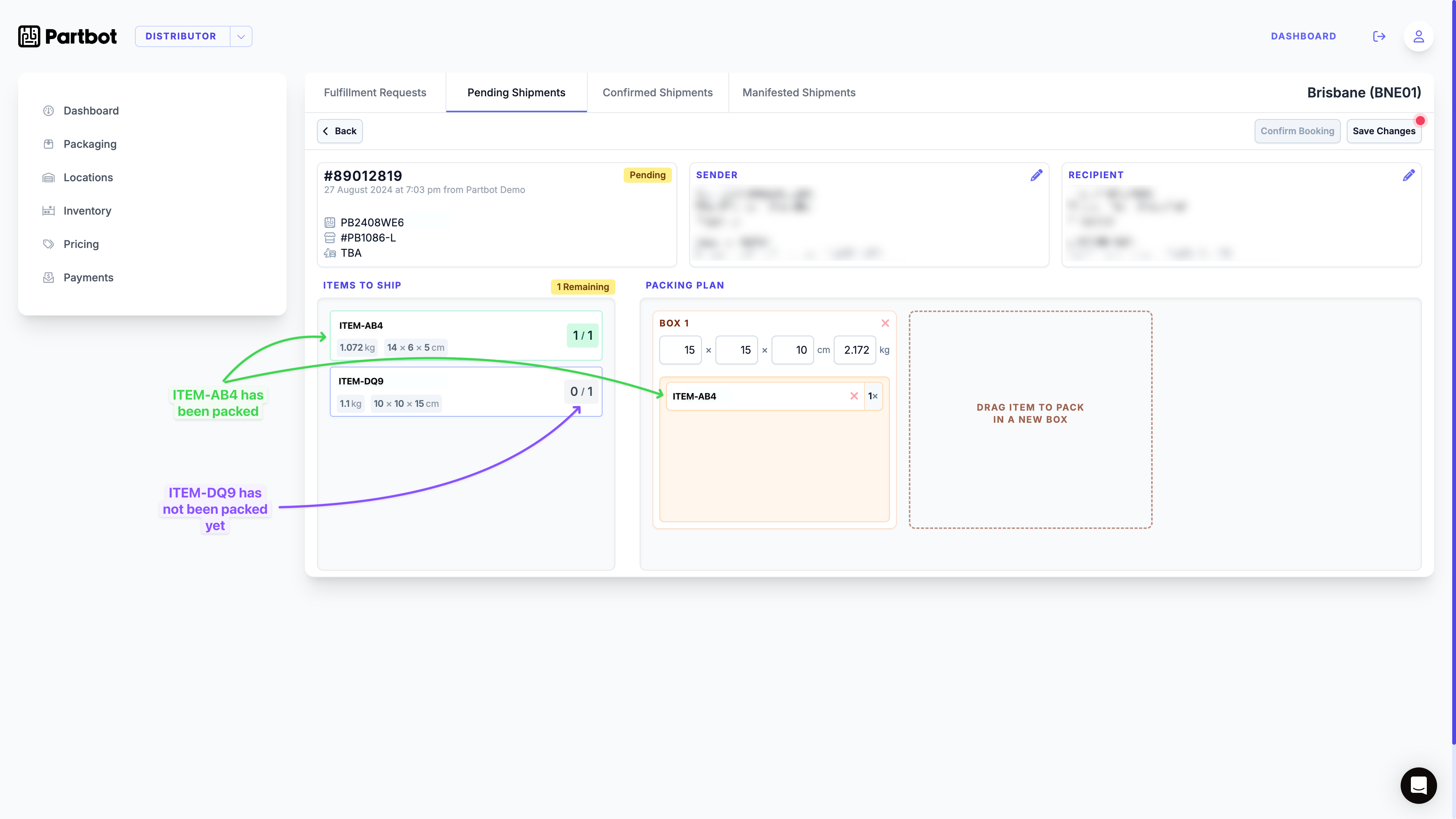
📦 Key Features of the Pending Shipments Screen
1️⃣ Shipment Overview
- Displays the Distributor Order ID (from the distributor’s ERP if connected), and store who placed the order.
- The Parbot Tracking Number (always beginning with PB) is shown beneath the Order ID. This is separate from the carrier’s tracking number.
- The Store Order Number is displayed below the Partbot tracking number.
- The Carrier Tracking Number is shown below the Store Order Number if available.
- Located on the right side, the sender and recipient addresses can be edited by clicking the ✏️ icons next to them.
2️⃣ Items to Ship
- The Items to Ship section lists all the items in the shipment, including their:
- Weight
- Dimensions (length, width, height)
- Items are tracked with status indicators:
- Packed (Green): The item has been successfully placed into a box.
Example: ITEM-AB4 is marked as packed as 1/1 items has been packed into a box.
- Not Packed (Purple): The item is still awaiting packing.
Example: ITEM-DQ9 has not been packed yet and is marked as 0/1 items packed.
3️⃣ Packing Plan
The Packing Plan shows the packaging strategy for the shipment:
- Boxes: Each box has pre-filled fields for dimensions and weight.
- Drag-and-drop functionality:
- Packing Items: Users can drag items from the Items to Ship section into the packing plan area to assign them to a box.
- Transferring Items: Items can be moved between boxes by dragging them from one box to another.
- Add More Boxes: New boxes can be added if needed by dragging items to the “Drag item to pack in a new box” area.
4️⃣ Confirm and Save Changes
At the top-right corner:
- Save Changes:
- Users must save any modifications to item quantities, dimensions, and addresses by clicking the Save Changes button.
- A red indicator dot (🔴) appears next to the button to remind the user that unsaved changes are pending.
- Confirm Booking:
- Once all details have been reviewed and validated, users can click Confirm Booking to finalise the shipment.
🛠️ How to Use the Pending Shipments Screen
-
Review Shipment Details:
- Check the Sender and Recipient addresses and edit them if needed.
-
Pack Items:
- Drag items from Items to Ship into the Packing Plan boxes.
- Ensure the weight and dimensions match the box requirements.
-
Save Changes:
- Click Save Changes after making modifications to packing, addresses, or shipment details.
-
Confirm Booking:
- Once all information is verified, click Confirm Booking to lock in the shipment.